Tive que converter um monte maior de EPS para JPG hoje …
Então, eu escrevi para mim mesmo uma pequena ferramenta de conversão que faz isso corretamente, já que as ferramentas de lote nativas estão sem Configurações para EPS ou simplesmente não funcionam como planejado (pelo menos nos sistemas que foram testados e usados).
O que faz:
Não envia spam para pop-ups nem requer manipulação manual dos arquivos.
- Retira todo o EPS de uma pasta
- Rasteriza-o dependendo das dimensões e qualidade definidas (são possíveis diferentes configurações para retrato, paisagem e imagens quadráticas)
- Salva os arquivos EPS como JPG em outra pasta
- Só lança um pop-up quando está pronto ou falhou
- Lucro
Configurações (globais para todos os arquivos EPS, definidas em cada início):
DPI
global
Largura retrato-imagem com qualidade JPEG global (deixe vazio para não redimensionar)
Largura horizontal-imagem (deixe vazio para não redimensionar)
Largura quadrática-imagem (deixe vazio para não redimensionar)
Instruções de instalação :
- Obtenha o código-fonte Javascript (.jsx) em: http://jsfiddle.net/Q2rgj/1/
- Salve em: [SUA PASTA DO PHOTOSHOP] /Presets/Scripts/eps-to-jpg.jsx
- Reinicie o Photoshop
- Acesse em Photoshop -> Automação -> ESP-> JPG (Processamento em lote)!
- Lucro
Felicidades
Testado com
- Photoshop CS5 Mac OS 10.6.8
- Photoshop CC Win7 64 bits
Captura de tela:
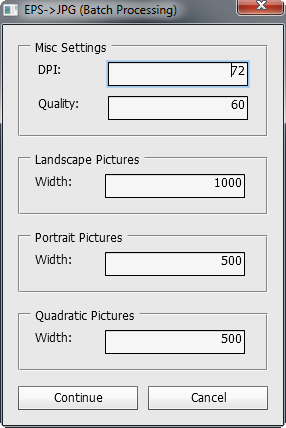
Editar:
Parece que o link está quebrado devido a um bug com o coderwall e links externos. Aqui está a fonte diretamente:
#target photoshop
/*
// BEGIN__HARVEST_EXCEPTION_ZSTRING
<javascriptresource>
<name>EPS->JPG (Batch Processing)</name>
<menu>automate</menu>
</javascriptresource>
// END__HARVEST_EXCEPTION_ZSTRING
*/
var dlgResource = "dialog { \
text: 'EPS->JPG (Batch Processing)', \
alignChildren: ['fill', 'top'], \
misc_settings: Panel { \
margins:15, \
alignChildrens:'left', \
text: 'Misc Settings', \
dpi: Group {\
label: StaticText { text: 'DPI:', preferredSize: [60,24] }, \
value: EditText { text: '72', characters: 10, justify: 'right', preferredSize: [140,24]} \
},\
quality: Group { \
label: StaticText { text: 'Quality:', preferredSize: [60,24] }, \
value: Group { \
alignChildren:'left', \
orientation: 'stack' ,\
edit: EditText { text: '60', justify:'right', preferredSize: [140,24] } \
} \
},\
}, \
q_picSettings: Panel { \
orientation: 'row', \
alignChildren: 'left', \
margins:15, \
text: 'Landscape Pictures', \
widthLabel: StaticText { text: 'Width:', preferredSize: [60,24] }, \
widthValue: EditText { text: '1000', characters: 10, justify: 'right', preferredSize: [140,24]} \
}, \
h_picSettings: Panel { \
orientation: 'row', \
alignChildren: 'left', \
margins:15, \
text: 'Portrait Pictures', \
widthLabel: StaticText { text: 'Width:', preferredSize: [60,24] }, \
widthValue: EditText { text: '500', characters: 10, justify: 'right', preferredSize: [140,24]} \
}, \
qu_picSettings: Panel { \
orientation: 'row', \
alignChildren: 'left', \
margins:15, \
text: 'Quadratic Pictures', \
widthLabel: StaticText { text: 'Width:', preferredSize: [60,24] }, \
widthValue: EditText { text: '500', characters: 10, justify: 'right', preferredSize: [140,24]} \
}, \
bottomGroup: Group{ \
btnOK: Button { text: 'Continue', properties:{name:'ok'}, size: [120,24], alignment:['left', 'center'] }, \
btnCancel: Button { text: 'Cancel', properties:{name:'cancel'}, size: [120,24], alignment:['right', 'center'] }, \
}\
}";
var dlg = new Window(dlgResource);
dlg.center();
/*
var quality_list = new Array('10', '20', '30', '40', '50', '60', '70', '80', '90', '100');
for(var i = 0; i < quality_list.length; i++){
dlg.misc_settings.quality.value.list.add('item', quality_list[i]);
}
dlg.misc_settings.quality.value.edit.onChange = function() { dlg.misc_settings.quality.value.list.show(); }
dlg.misc_settings.quality.value.list.onChange = function () {dlg.misc_settings.quality.value.edit.text = list.selection.text; }
*/
if ( 1 == dlg.show() ) {
var inputFolder = Folder.selectDialog("Select the Folder with the EPS-Sourcefiles.");
var OutputFolder = Folder.selectDialog("Select the Folder in which the JPG-Targetfiles should be saved.");
} else {
alert('EPS->JPG\nBatch Processing canceled.');
}
if ( inputFolder != null && OutputFolder != null ) {
// Makes list of all files located in that folder
var fileList = inputFolder.getFiles( "*.eps" );
// Create a EPS option object [height & width are doc size]
var eps_oo = new EPSOpenOptions();
eps_oo.antiAlias = true;
eps_oo.mode = OpenDocumentMode.RGB;
eps_oo.constrainProportions = true;
eps_oo.resolution = (dlg.misc_settings.dpi.value.text) ? parseInt(dlg.misc_settings.dpi.value.text):72;
// Open each file in turn
for (var i = 0; i < fileList.length; i++) {
// open the file once unmodified for getting the file constrains
app.open( fileList[i], eps_oo );
var w = activeDocument.width;
var h = activeDocument.height;
activeDocument.close( SaveOptions.DONOTSAVECHANGES );
//modifiy settings for loading our scaled image
eps_oo.constrainProportions = eps_oo.constrainProportions;
eps_oo.resolution = eps_oo.resolution;
//portrait
if(w > h && dlg.q_picSettings.widthValue.text != "") {
eps_oo.width = parseInt(dlg.q_picSettings.widthValue.text);
//landscape
} else if(w < h && dlg.h_picSettings.widthValue.text != "") {
eps_oo.width = parseInt(dlg.h_picSettings.widthValue.text);
} else if(w = h && dlg.qu_picSettings.widthValue.text != "") {
eps_oo.width = parseInt(dlg.qu_picSettings.widthValue.text);
}
// open the file again width our choosen width
app.open( fileList[i], eps_oo);
var baseName = activeDocument.name.slice( 0,-4 );
// put your code to 'save as' the file here
var saveFile = new File ( OutputFolder + "/" + baseName + ".jpg" );
var quality = 60;
if(dlg.misc_settings.quality.value.edit.text != "") {
quality = parseInt(dlg.misc_settings.quality.value.edit.text);
quality = (quality >= 100) ? 100:quality;
quality = (quality <= 0) ? 0:quality;
}
SaveForWeb(saveFile,quality); // set quality to suit
function SaveForWeb(saveFile,jpegQuality) {
var sfwOptions = new ExportOptionsSaveForWeb();
sfwOptions.format = SaveDocumentType.JPEG;
sfwOptions.includeProfile = false;
sfwOptions.interlaced = 0;
sfwOptions.optimized = true;
sfwOptions.quality = jpegQuality;
activeDocument.exportDocument(saveFile, ExportType.SAVEFORWEB, sfwOptions);
};
activeDocument.close( SaveOptions.DONOTSAVECHANGES );
};
alert('EPS->JPG\nBatch Processing successfully finished.');
};